How to Use
Contact Us
Resources
- What is Fan?
- How to use Seed
- How to use Keyword Catcher
- Shopping Cart
- Create Video Resume
- Copy and Renew
- About Copyright / Credit
Paid Services
Other
- Create a video with free video editing software!
- You can easily create your self PR video by adding a subtitle, music, and narration to a picture!
- Add animation and audio with PowerPoint
- You can make a video from PowerPoint slideshow. Simply save your slideshow as a video file (.wmv). You can also add background music and narration.
- Make an impression with a creative video!
- Shoot a video while writing text or drawing pictures on a black/whiteboard. You can speed up the video and add background music with video editing software.
- Video Length
- If it's not specified by a hiring company, approximately 1 to 2 minutes are recommended.
- Shooting Location
- A bright room or quiet outdoor location may be appropriate.
- Shooting Time
- More natural light is available during daytime.
- Record with smartphone camera or camcorder
-
- Plan a video and practice
- Shoot a video with smartphone (iPhone, Android, etc.) or camcorder
- Review the video and edit as necessary
To add a subtitle or animation to the video, you can use softwares such as Windows Movie Maker or iMovie.
- Save the file on 3. and upload to Seed
Click here for email uploading
- Attach the video and send it with resume!
- Create an Orignal Video Clip with PowerPoint
-
- Prepare image, text, and audio files for video
Please check the copyright rules of image, text, audio files you use.
- Place text and image on PowerPoint slides
Approximately 20 slides for 1 minute
- Select animation of text and image on [Animations] tab
You can add animation such moving from bottom to up, fade-in/out, zoom, etc.
- Review animations on each slide by clicking [Preview] button
- Select [Record Slide Show] from [Slide Show] tab
- Click mouse or press UP or DOWN keys to move to next slide (or next animation)
- Select [Save as] from [File] menu
- Select [Windows Media Video (*.wmv)] from [Save as type:] pull down menu
- Edit [File name:] on [Save as] window as necessary
- Save by clicking [Save] on the lower right corner of the window
- Finish! Let's upload the video to Vivinavi
- Prepare image, text, and audio files for video
- [ How to make a video size smaller ]
-
- Shorten shooting time, lower recording quality, etc (You can change them on video recording settings).
-
Open a video file on Windows Movie Maker and select any of the following options from [Save Movie]. If you select YouTube version, the video will become larger than DailyMotion or Facebook version. In principle, a larger file has sharper and better image quality, but adjust the video size according to the recommended size.
YouTube: Estimate File Size - 37.14MB per minute of video
DailyMotion: Estimate File Size - 29.98MB per minute of video
Facebook: Estimate File Size - 15.68MB per minute of video
- If you created a video from PowerPoint, you can shrink the image files you used on slides, decrease the number of slides or animations, etc.
- Audacity (Free)
- Free audio editing software with many sound effects such as fade-in/out, noise control, etc. Once you get used to the software, you can edit audio easily.
- Windows Movie Maker (Free)
- Free video editing software. You can add animation or subtitle, change video speed, combine and trim video, adjust colors, and so on.
- iMovie (Free)
- Free video editing software for Mac. You can insert music from iTune or upload image from iPhone. Video templates are available for easy editing.
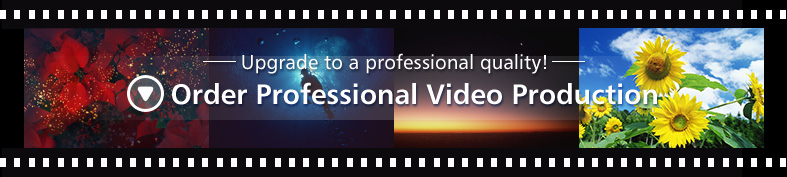
-
- Kinoko Creative
-
- +1 (213) 369-2838
- 1850 Industrial St., Los Angeles, CA, 90021 US
- http://kinokocreative.com
- Graphic design/Video production

-
- STARR WIN PROJECTS INC.
-
- +1 (808) 551-0020
- 1953 S. Beretania St. Suite 5D, Honolulu, HI, 96826 US
- Video production
Los Angeles
-
- Atsushi Hirao Photography
-
- +1 (310) 344-7026
- Hawthorne, CA, 90250 US
- http://atsushihirao.com
- Photographer/Artist/Video production

-
- Mad Ave LA
-
- +1 (949) 431-6987
- 310 Madison Avenue, Los Angeles, CA, 90004 US
- http://www.madave.la
- Event / Party/Artist/Video production

-
- QUINO
-
- +1 (323) 596-1166
- P.O.25441, Los Angeles, CA, 90025 US
- http://www.quino5.com
- Graphic design/Video production
-
- Suzuki K Photography
-
- +1 (310) 383-3733
- Los Angeles, CA, 90034 US
- http://suzukikphotography.com
- Photographer/Video production/Wedding photography

-
- Swimmy Inc USA
-
- +1 (424) 390-9906
- N/A, Los Angeles, California, 90248 US
- https://swimmy-inc.co.jp/en/
- Marketing/Video production/PR / Press Release

-
- Yukako Ando
-
- +1 (626) 274-4138
- Sierra Madre, CA, 91024 U.S.
- http://yukako-photo-video.com
- Graphic design/Photographer/Video production

-
- FRIGG ENTERPRISE
-
- 1620842 東京 新宿区 市谷砂土原町2丁目7-19 田中保全ビル5階E室
- https://friggenterprise.jp/
- Video production/Other Entertainment Hobby Amusement
-
- Media Focus, Inc.
-
- +1 (424) 290-0637
- 21250 Hawthorne Blvd. Suite 500, Torrance, CA, 90503 US
- http://www.media-focus.com
- Video production/Graphic design/Wedding photography

-
- E.N. Productions
-
- +1 (424) 212-3308
- 4513 165rh St, Lawndale, CA, 90260 US
- https://enprods.com/
- Graphic design/Video production/Web page production

-
- Mori Vision
-
- +1 (909) 973-6198
- 382 N Lemon Ave Ste 332, Walnut, CA, 91789 US
- http://morivision.com
- Video production/Wedding photography/Photo studio
-
- Randy Convention Service
-
- +1 (714) 322-1507
- Anaheim, CA, 90620 US
- http://www.randyenterprises.com
- Business consulting/Video production/Wireless communication device
New York
-
- Broadway Caprice Corp
-
- +1 (212) 581-1010
- 1650 Broadway Suite 1118, New York, NY, 1850011 US
- http://www.broadwaycaprice.com
- Wedding photography/Video production

Hawaii
-
- Creative Juice Productions
-
- +1 (808) 469-0076
- 1314 South King Street Ste 1642, Honolulu, Hawaii, 96814 US
- Video production
-
- Fem Planning, Inc.
-
- +1 (808) 941-4343
- 1450 Young St #480, Honolulu, HI, 96826 US
- http://www.femhawaii.com/
- Photographer/Wedding photography/Video production

Las Vegas
-
- Yujiro Otsuki Media
-
- +1 (702) 806-2259
- Las Vegas, NV, 89178 7552 US
- http://www.YujiroOtsuki.com
- Photographer/Video production/Mass media / Mass communication

Mexico City
-
- W Color films
-
- +52 (55) 2270-0543
- Mexico City, 連邦区, メキシコ
- http://w-color.com
- Video production/Other Specialist
Ome
-
- ミゲル
-
- (0428) 85-8542
- 198-0101 東京都 奥多摩町 大丹波640
- Video production
Hamura
-
- FUJI空撮
-
- (0428) 84-0918
- 198-0036 東京都 青梅市 河辺町1丁目1−813−4
- Video production
Kisarazu
-
- (株)HIDETO KITAMURA FILMS
-
- (080) 7555-1732
- 292-0043 千葉県 木更津市 東太田1丁目1-1-28
- https://hidetokitamurafilms.com/
- Video production/Photo studio

Ichihara
-
- Gorshin株式会社
-
- (0438) 80-8252
- 292-0819 千葉県 木更津市 羽鳥野6丁目8−5
- https://gorshin-inc.com/
- Video production/Moving / Forwarding
-
- ライフスタジオ 千葉フォレスト店
-
- (0438) 55-6170
- 299-0243 千葉県 袖ケ浦市 蔵波1036−1
- Photographer/Video production
Chibashi
-
- スキマグラフ
-
- (043) 312-6696
- 266-0024 千葉県 千葉市 緑区中西町605-10
- https://sukimagraph.com/
- Video production
Kimitsu
-
- 近江屋株式会社
-
- (070) 8363-2460
- 299-1746 千葉県 富津市 岩本154
- https://ohmiya.life/
- Video production/Photographer

